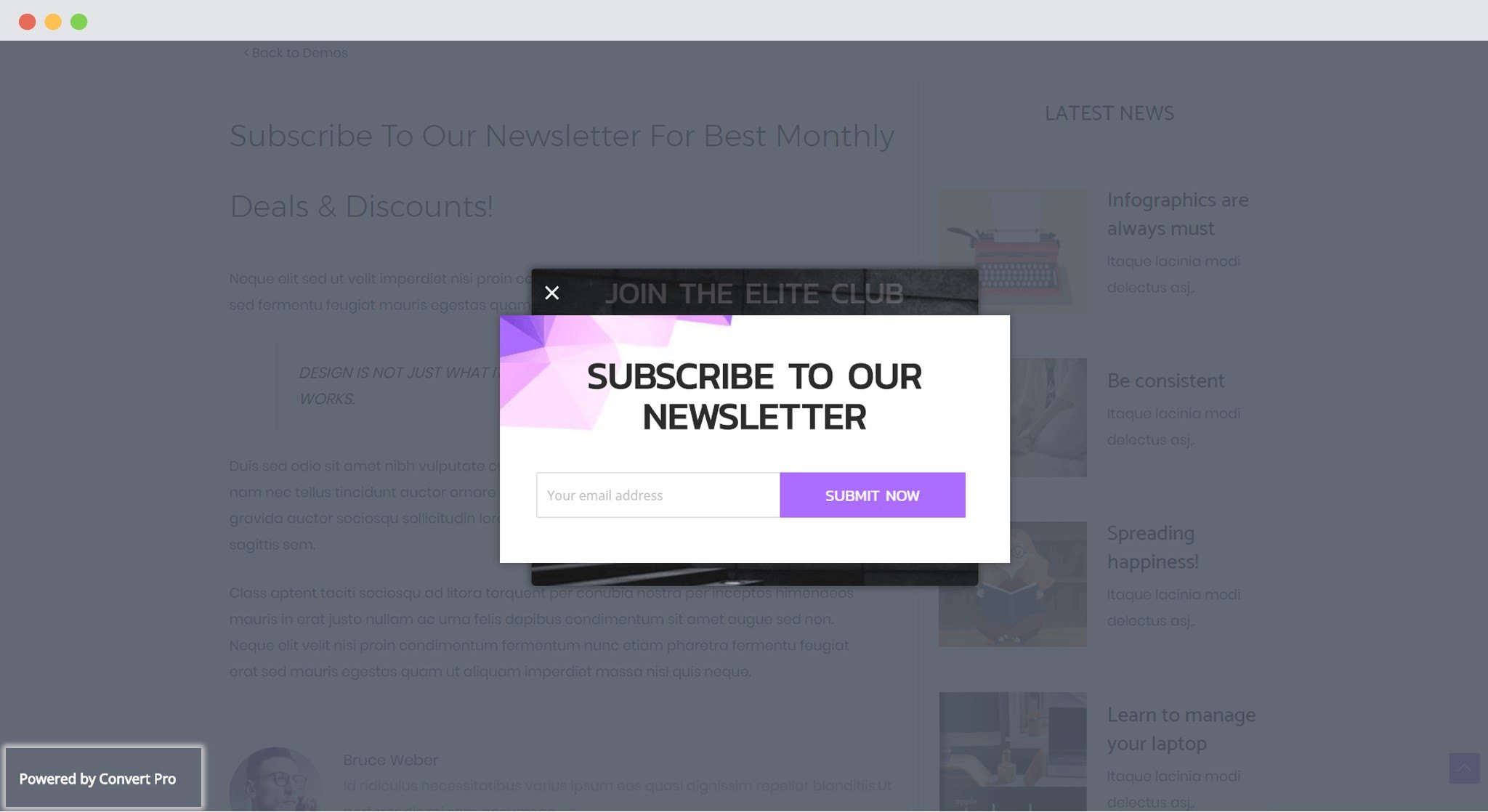- How to Install Convert Pro Addons?
- Understanding the General Settings of Convert Pro
- Understanding the Email Notification Settings in Convert Pro
- How to Create a Modal Popup in Convert Pro?
- Configuration Settings for a Modal Popup in Convert Pro
- How to Display a Call-to-action on a Specific Page, Post, Category etc (Page Level Targeting)?
- How to Target Users based on the Device they use?
- Schedule Your Call-to-action in Convert Pro
- What is a Call-to-Action in Convert Pro? How can I create one?
- What are the minimum requirements to use Convert Pro?
- How to Create a Slide-in Popup in Convert Pro?
- How to Create a Before/After Post Inline Call-to-action in Convert Pro?
- How to Create an In-Content Call-to-action in Convert Pro?
- How to Create a Call-to-action as a Widget Box using Convert Pro?
- Advanced Settings in Convert Pro
- How to Create a Multi-step Call-to-action in Convert Pro?
- How to Fetch the Latest Templates on my Website?
- How to Reposition a Slide-in in Convert Pro?
- How to Reposition an Infobar in Convert Pro?
- How to Create a Full screen popup in Convert Pro?
- How to Translate Convert Pro Plugin in Your Own Language using GlotPress?
- How to auto close call-to-action in Convert Pro
- Convert Pro Supports GDPR Regulations
- How to Display a YouTube Video in a Convert Pro Call-to-Action?
- How to create Multilingual call-to-action with WPML
- Disable cookies using Cookiebot plugin with Convert Pro for GDPR regulations
- Introducing the Honeypot field in Convert Pro
- How to Disable Call-to-actions for Subscribers?
- How to Create a Full screen popup in Convert Pro?
- How to deliver a lead magnet through your confirmation page or thank you page? – Using Double Opt-in
- Shortcut Keys For Customizer Operations
- Google Analytics Integration with Convert Pro
- How to Setup Convert Pro Events in Google Tag Manager
- Understanding the Email Notification Settings in Convert Pro
- How to A/B Test Two or More Call-to-Actions in Convert Pro?
- How to Add Custom CSS/HTML code/shortcode to a Call-to-action in Convert Pro?
- How to Create a Language Specific Popup in Convert Pro?
- Introduction to Rules sets in Launch settings of Convert Pro
- How to Integrate an Elementor Form in a Convert Pro call-to-action?
- How to Disable Click Event for a text?
- What are the Field actions in Convert Pro?
- Designing a Call-to-action in Convert Pro
- Cookie Settings in Convert Pro
- How to Create an Infobar in Convert Pro?
- How to Create a Full Screen Popup or Call-to-action in Convert Pro?
- How to Edit a Call-to-action in Mobile View?
- How can I disable a Call-to-action on Mobile Devices?
- How to Rename a Call-to-action in Convert Pro?
- How to Display a Call-to-action when a Specific Product is Added to the Cart?
- Working with Referrer Detection in Convert Pro
- Show or Hide Call-to-action to Logged in and First time users
- How can I disable a Call-to-action on Mobile Devices?
- How to Disable Google Fonts in the Frontend?
- How to Target Users based on the Device they use?
- Filter to Add a New Custom Font
- Convert Pro Email Notification Filters
- OttoKit Integration with Convert Pro
- Google Analytics Integration with Convert Pro
- How to Integrate Convert Pro with ActiveCampaign?
- How to Integrate Convert Pro with ConvertKit?
- How to Integrate Convert Pro with AWeber?
- How to Integrate Convert Pro with Benchmark Email?
- How to Integrate Convert Pro with Campaign Monitor?
- How to Integrate Convert Pro with Campayn?
- How to Integrate Convert Pro with CleverReach?
- How to Add a New Google Font?
- How to Add Custom Conditions to Display a Call-to-action?
- How to Change the Credit Link Text?
- How to Display a Call-to-action when a Specific Product is Added to the Cart?
- How to Trigger a Call-to-action only on Woo-commerce order received page?
- How to Use the Advanced Script Addon in Convert Pro?
- How to Clear Cache for Call-to-Actions in Convert Pro?
- How to Create a Language Specific Popup in Convert Pro?
- How to White Label Convert Pro?
- Authenticate your MailChimp Account
- Authenticate your Benchmark Email Account
- Authenticate your ActiveCampaign Account
- Authenticate your Campaign Monitor Account
- Authenticate Your CleverReach Account
- Authenticate Your ConvertKit Account
- Authenticate your GetResponse Account
- Authenticate Your MailerLite Account
- Drip API Token
- How to Trigger a Welcome Popup or Opt-in with Convert Pro?
- How to Trigger an After Scroll Call-to-Action with Convert Pro?
- How to Trigger a Popup when a User is About to Leave the Page (Exit Intent)?
- How to Trigger a Call-to-action only on Woo-commerce order received page?
- How to Trigger a Popup on User Inactivity (User Inactivity Trigger)?
- How to Trigger a Popup or Call-to-action on Click of an Element/Button?
- Trigger a Call-to-Action using a Link Code
- Trigger a Call-to-Action using a Unique CSS class or ID (Button and WordPress Menu Item)
- How to Trigger a Call-to-Action after a Blog Post?
Understanding the General Settings of Convert Pro
Convert Pro has a settings panel where you can control a few things in the plugin.
You can manage the general settings by going to Convert Pro -> Settings -> General
This is how your General Settings panel looks:
Global Font: If you wish to set a global font for all your call-to-actions, you can do so by selecting a font here. This will be applicable to all the call-to-actions created using Convert Pro. This setting can is overridden by the individual element’s typography option.
User Inactivity Time: With Convert Pro, you can detect user inactivity and display a call-to-action. You can use this space to set the inactivity time after which you wish to display the call-to-action.
Credit Link: Convert Pro displays a tiny credit link on the bottom left of the overlay every time a modal popup appears. You can use this setting to enable or disable this credit link. Not sure of what the credit link is? Take a look at the screenshot below.
We don't respond to the article feedback, we use it to improve our support content.