- How to Install Convert Pro Addons?
- Understanding the General Settings of Convert Pro
- Understanding the Email Notification Settings in Convert Pro
- How to Create a Modal Popup in Convert Pro?
- Configuration Settings for a Modal Popup in Convert Pro
- How to Display a Call-to-action on a Specific Page, Post, Category etc (Page Level Targeting)?
- How to Target Users based on the Device they use?
- Schedule Your Call-to-action in Convert Pro
- What is a Call-to-Action in Convert Pro? How can I create one?
- Shortcut Keys For Customizer Operations
- Google Analytics Integration with Convert Pro
- How to Setup Convert Pro Events in Google Tag Manager
- Understanding the Email Notification Settings in Convert Pro
- How to A/B Test Two or More Call-to-Actions in Convert Pro?
- How to Add Custom CSS/HTML code/shortcode to a Call-to-action in Convert Pro?
- How to Create a Language Specific Popup in Convert Pro?
- Introduction to Rules sets in Launch settings of Convert Pro
- How to Integrate an Elementor Form in a Convert Pro call-to-action?
- How to Disable Click Event for a text?
- What are the Field actions in Convert Pro?
- Designing a Call-to-action in Convert Pro
- Cookie Settings in Convert Pro
- How to Create an Infobar in Convert Pro?
- How to Create a Full Screen Popup or Call-to-action in Convert Pro?
- How to Edit a Call-to-action in Mobile View?
- How can I disable a Call-to-action on Mobile Devices?
- How to Rename a Call-to-action in Convert Pro?
- How to Display a Call-to-action when a Specific Product is Added to the Cart?
- Working with Referrer Detection in Convert Pro
- Show or Hide Call-to-action to Logged in and First time users
- How can I disable a Call-to-action on Mobile Devices?
- How to Disable Google Fonts in the Frontend?
- How to Target Users based on the Device they use?
- Filter to Add a New Custom Font
- Convert Pro Email Notification Filters
- OttoKit Integration with Convert Pro
- Google Analytics Integration with Convert Pro
- How to Integrate Convert Pro with ActiveCampaign?
- How to Integrate Convert Pro with ConvertKit?
- How to Integrate Convert Pro with AWeber?
- How to Integrate Convert Pro with Benchmark Email?
- How to Integrate Convert Pro with Campaign Monitor?
- How to Integrate Convert Pro with Campayn?
- How to Integrate Convert Pro with CleverReach?
- How to Integrate Convert Pro with Constant Contact?
- How to Integrate Convert Pro with Drip?
- How to Integrate Convert Pro with GetResponse?
- How to Integrate Convert Pro with HubSpot?
- How to Integrate Convert Pro with iContact?
- How to Integrate Convert Pro with Infusionsoft?
- How to Integrate Convert Pro with Mad Mimi?
- How to Integrate Convert Pro with MailChimp?
- How to Integrate Convert Pro with MailerLite?
- How to Integrate Convert Pro with MailJet?
- How to Integrate Convert Pro with ONTRAPORT?
- How to Integrate Convert Pro with SendinBlue?
- How to Integrate Convert Pro with SendReach?
- How to Integrate Convert Pro with Sendy?
- How to Integrate Convert Pro with SimplyCast?
- How to Integrate Convert Pro with TotalSend?
- How to Setup Convert Pro Events in Google Tag Manager
- How to Integrate Convert Pro with Klaviyo?
- How to Integrate Convert Pro with Customer.io?
- How to Integrate Convert Pro with Mautic?
- How to Integrate Convert Pro with Mailgun?
- How to Integrate Convert Pro with VerticalResponse?
- How to Integrate Convert Pro with Mailster?
- How to Integrate Convert Pro with MailPoet?
- How to Integrate Convert Pro with Sendlane?
- How to get Mautic API Credentials?
- How to Integrate Convert Pro with ConvertFox?
- How to Integrate Convert Pro with Zapier?
- How to Integrate Convert Pro with ElasticEmail?
- How to Integrate Convert Pro with SendGrid?
- How to Integrate Convert Pro with Moosend?
- How to Integrate Convert Pro with MailWizz?
- How to Integrate MaxMind Geolocation in Convert Pro?
- How to Integrate Convert Pro with SendFox?
- How to Integrate Convert Pro with FluentCRM?
- Authorize Convert Pro to view Google Analytics 4 data
- How to Setup Convert Pro custom Events in Google Analytics 4 property
- Troubleshooting Guide: Google Analytics Integration
- How to Add a New Google Font?
- How to Add Custom Conditions to Display a Call-to-action?
- How to Change the Credit Link Text?
- How to Display a Call-to-action when a Specific Product is Added to the Cart?
- How to Trigger a Call-to-action only on Woo-commerce order received page?
- How to Use the Advanced Script Addon in Convert Pro?
- How to Clear Cache for Call-to-Actions in Convert Pro?
- How to Create a Language Specific Popup in Convert Pro?
- How to White Label Convert Pro?
- Authenticate your MailChimp Account
- Authenticate your Benchmark Email Account
- Authenticate your ActiveCampaign Account
- Authenticate your Campaign Monitor Account
- Authenticate Your CleverReach Account
- Authenticate Your ConvertKit Account
- Authenticate your GetResponse Account
- Authenticate Your MailerLite Account
- Drip API Token
- How to Trigger a Welcome Popup or Opt-in with Convert Pro?
- How to Trigger an After Scroll Call-to-Action with Convert Pro?
- How to Trigger a Popup when a User is About to Leave the Page (Exit Intent)?
- How to Trigger a Call-to-action only on Woo-commerce order received page?
- How to Trigger a Popup on User Inactivity (User Inactivity Trigger)?
- How to Trigger a Popup or Call-to-action on Click of an Element/Button?
- Trigger a Call-to-Action using a Link Code
- Trigger a Call-to-Action using a Unique CSS class or ID (Button and WordPress Menu Item)
- How to Trigger a Call-to-Action after a Blog Post?
How to get Mautic API Credentials?
To use Mautic API calls, your application has to be authorized in Mautic instance you want to connect with. Mautic supports OAuth1 and OAuth2. Here we are focusing on OAuth2.
To create API credentials, go to your Mautic administration and follow these steps:
Step 1 -> Go to Mautic Configuration / API settings and set ‘API enabled’ to ‘Yes’. Save changes. 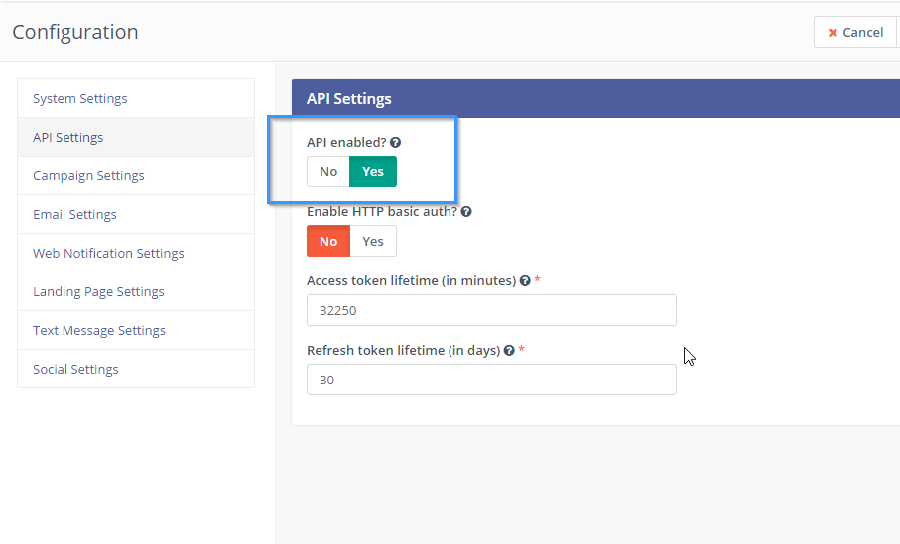
Step 2 -> At the right side menu, the menu item ‘API credentials ‘ should appear. click on it.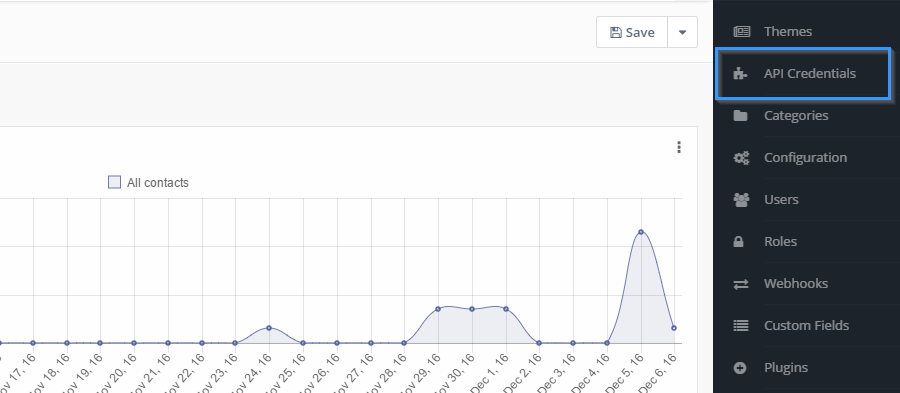
Step 3 -> Create a new set of credentials.
Fill in the ‘Name’ (name of your app or something you recognize)
Redirect URI – Specify the URI that should be allowed API access ( For example, you need Mautic credentials to use it on testsite.com, then the Redirect URI will be testsite.com ). You can add a single or multiple websites separated with a comma.
For Convert Pro, you will need to add two URLs for a website:
http://testsite.com/wp-admin/admin.php?page=convertpro-mautic
http://testsite.com/wp-admin/
Make sure you select “OAuth2” as ‘Authorization Protocol’. Save new credentials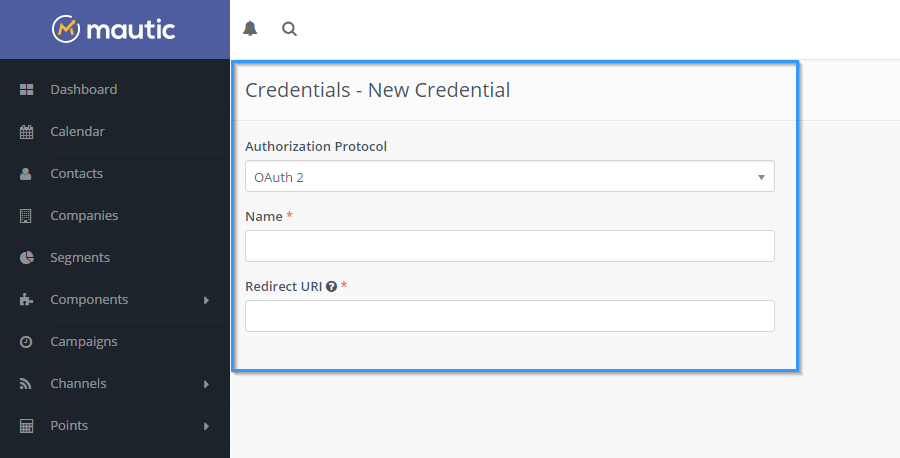
Mautic will generate ‘Public Key’ and ‘Secret Key’.
We don't respond to the article feedback, we use it to improve our support content.

