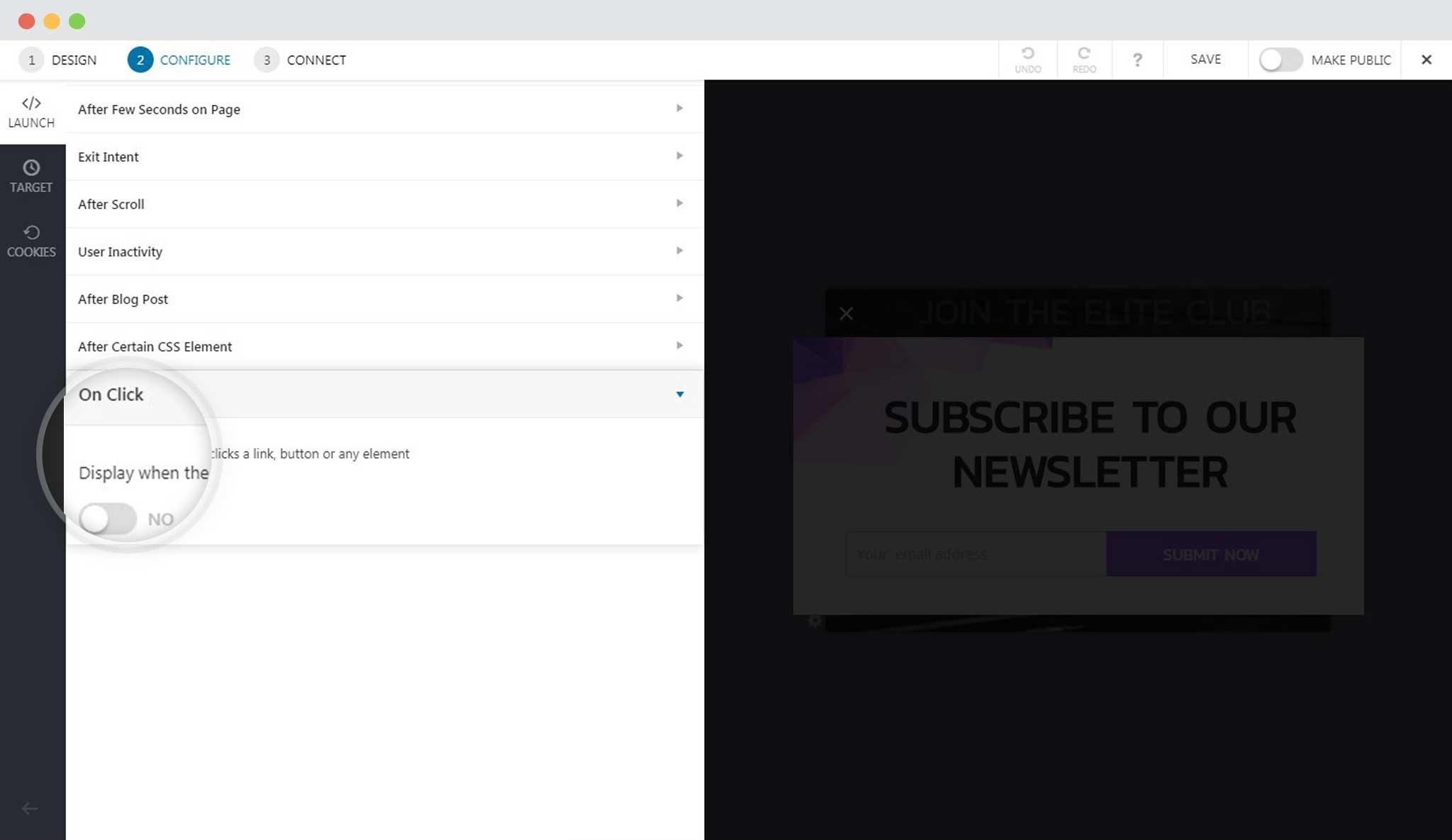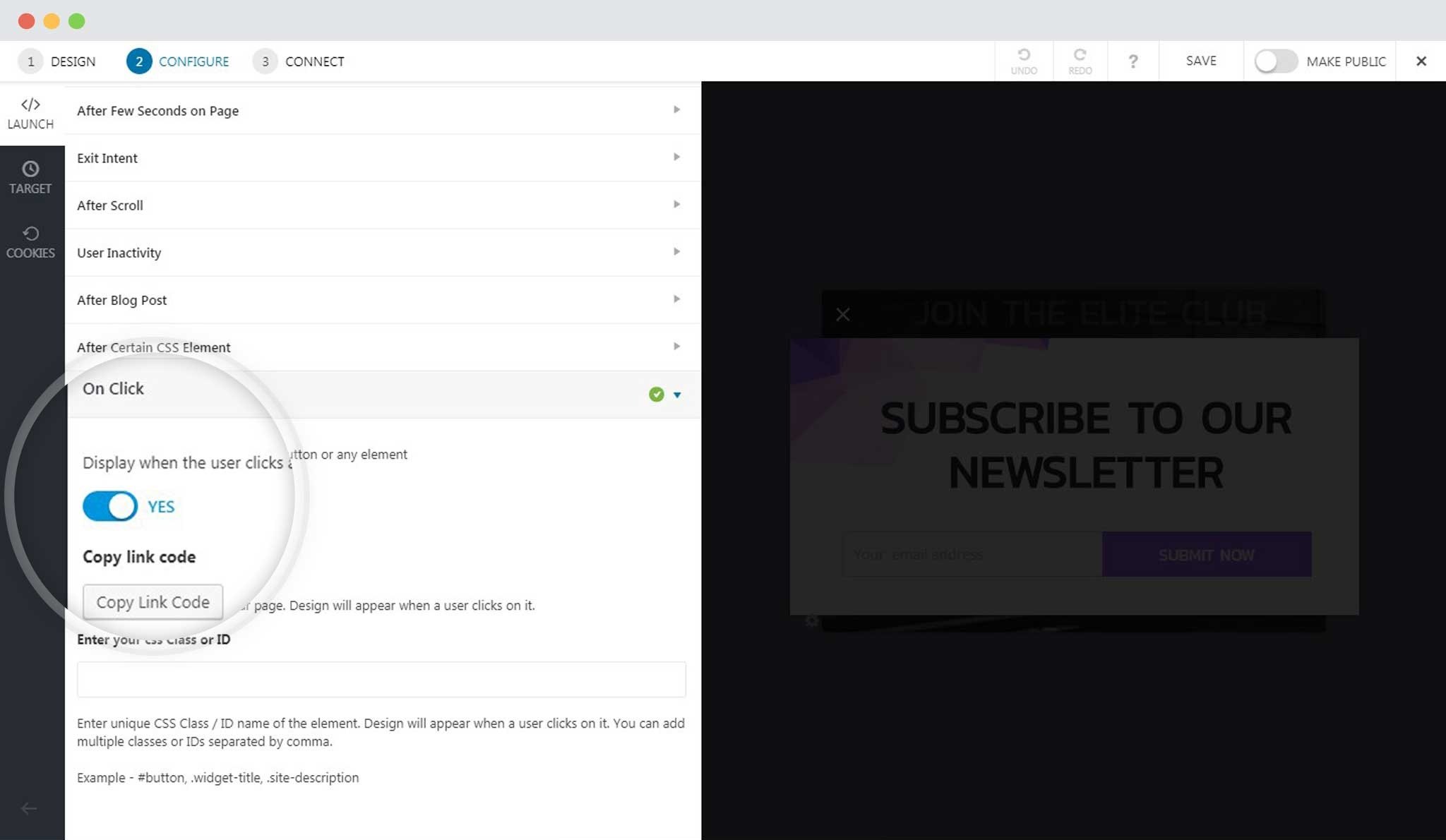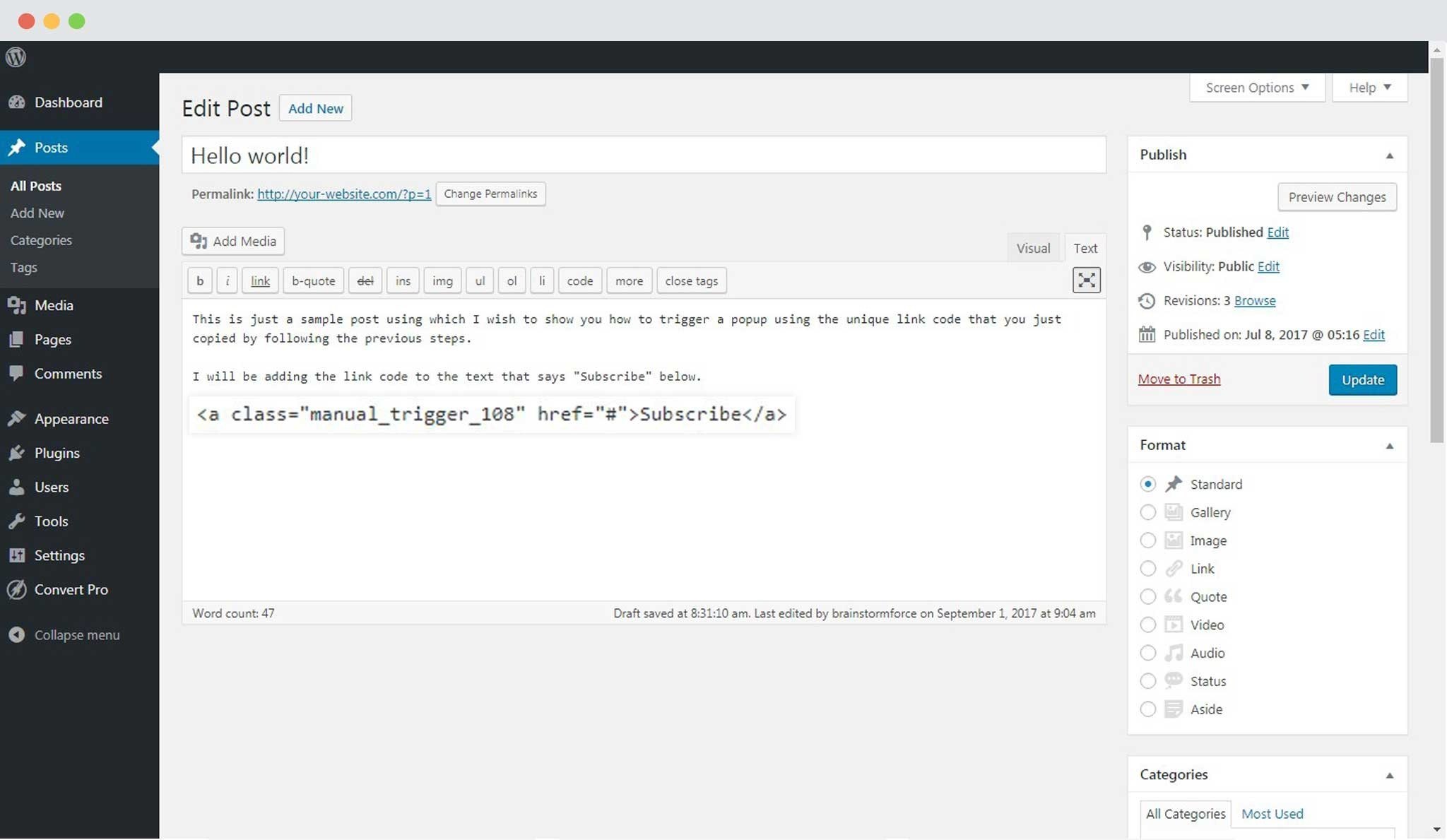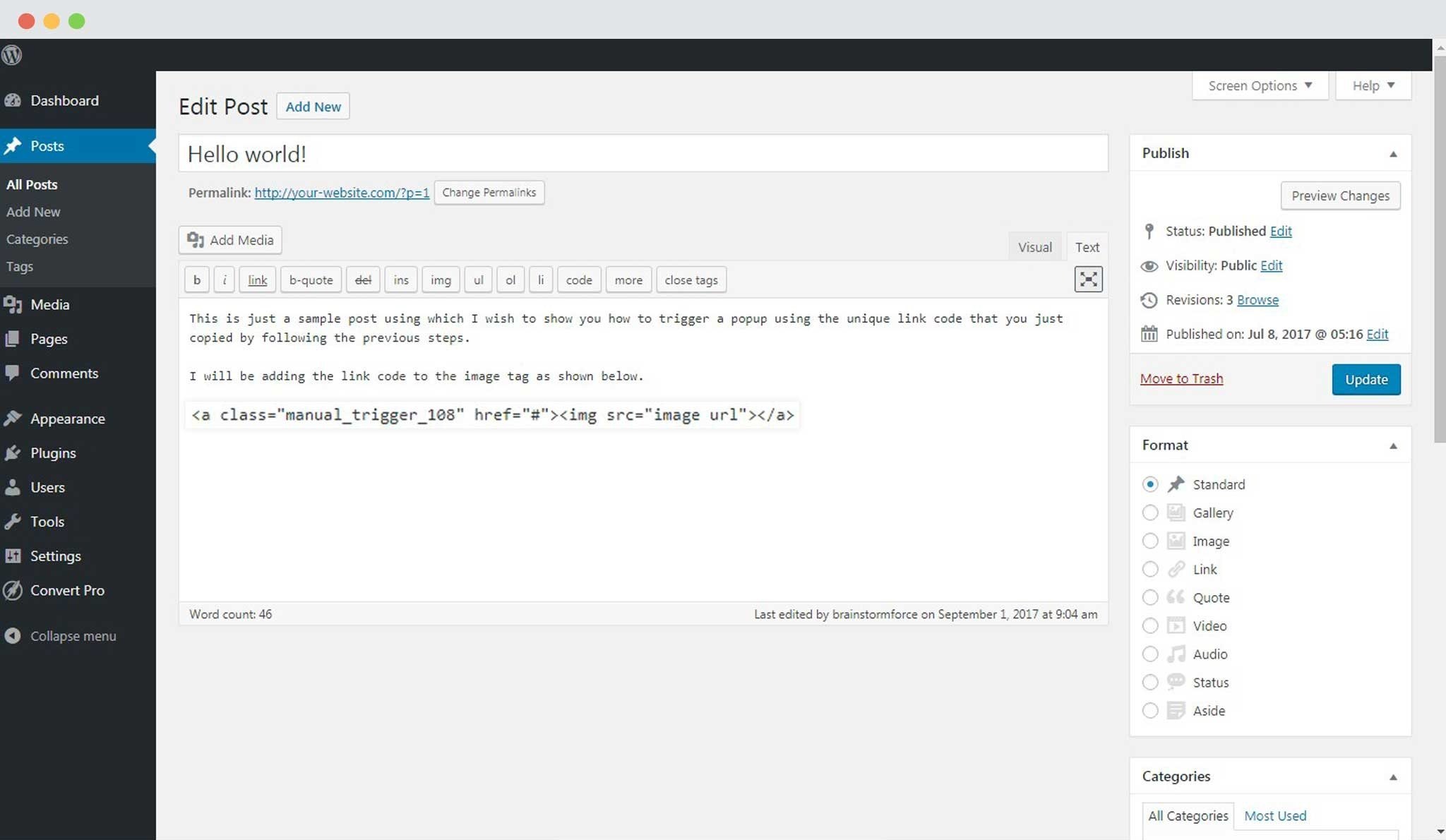- How to Install Convert Pro Addons?
- Understanding the General Settings of Convert Pro
- Understanding the Email Notification Settings in Convert Pro
- How to Create a Modal Popup in Convert Pro?
- Configuration Settings for a Modal Popup in Convert Pro
- How to Display a Call-to-action on a Specific Page, Post, Category etc (Page Level Targeting)?
- How to Target Users based on the Device they use?
- Schedule Your Call-to-action in Convert Pro
- What is a Call-to-Action in Convert Pro? How can I create one?
- Shortcut Keys For Customizer Operations
- Google Analytics Integration with Convert Pro
- How to Setup Convert Pro Events in Google Tag Manager
- Understanding the Email Notification Settings in Convert Pro
- How to A/B Test Two or More Call-to-Actions in Convert Pro?
- How to Add Custom CSS/HTML code/shortcode to a Call-to-action in Convert Pro?
- How to Create a Language Specific Popup in Convert Pro?
- Introduction to Rules sets in Launch settings of Convert Pro
- How to Integrate an Elementor Form in a Convert Pro call-to-action?
- How to Disable Click Event for a text?
- What are the Field actions in Convert Pro?
- Designing a Call-to-action in Convert Pro
- Cookie Settings in Convert Pro
- How to Create an Infobar in Convert Pro?
- How to Create a Full Screen Popup or Call-to-action in Convert Pro?
- How to Edit a Call-to-action in Mobile View?
- How can I disable a Call-to-action on Mobile Devices?
- How to Rename a Call-to-action in Convert Pro?
- How to Display a Call-to-action when a Specific Product is Added to the Cart?
- Working with Referrer Detection in Convert Pro
- Show or Hide Call-to-action to Logged in and First time users
- How can I disable a Call-to-action on Mobile Devices?
- How to Disable Google Fonts in the Frontend?
- How to Target Users based on the Device they use?
- Filter to Add a New Custom Font
- Convert Pro Email Notification Filters
- OttoKit Integration with Convert Pro
- Google Analytics Integration with Convert Pro
- How to Integrate Convert Pro with ActiveCampaign?
- How to Integrate Convert Pro with ConvertKit?
- How to Integrate Convert Pro with AWeber?
- How to Integrate Convert Pro with Benchmark Email?
- How to Integrate Convert Pro with Campaign Monitor?
- How to Integrate Convert Pro with Campayn?
- How to Integrate Convert Pro with CleverReach?
- How to Add a New Google Font?
- How to Add Custom Conditions to Display a Call-to-action?
- How to Change the Credit Link Text?
- How to Display a Call-to-action when a Specific Product is Added to the Cart?
- How to Trigger a Call-to-action only on Woo-commerce order received page?
- How to Use the Advanced Script Addon in Convert Pro?
- How to Clear Cache for Call-to-Actions in Convert Pro?
- How to Create a Language Specific Popup in Convert Pro?
- How to White Label Convert Pro?
- Authenticate your MailChimp Account
- Authenticate your Benchmark Email Account
- Authenticate your ActiveCampaign Account
- Authenticate your Campaign Monitor Account
- Authenticate Your CleverReach Account
- Authenticate Your ConvertKit Account
- Authenticate your GetResponse Account
- Authenticate Your MailerLite Account
- Drip API Token
- How to Trigger a Welcome Popup or Opt-in with Convert Pro?
- How to Trigger an After Scroll Call-to-Action with Convert Pro?
- How to Trigger a Popup when a User is About to Leave the Page (Exit Intent)?
- How to Trigger a Call-to-action only on Woo-commerce order received page?
- How to Trigger a Popup on User Inactivity (User Inactivity Trigger)?
- How to Trigger a Popup or Call-to-action on Click of an Element/Button?
- Trigger a Call-to-Action using a Link Code
- Trigger a Call-to-Action using a Unique CSS class or ID (Button and WordPress Menu Item)
- How to Trigger a Call-to-Action after a Blog Post?
- How to Trigger a Call-to-action after few seconds?
- Trigger a call-to-action when a Class or ID appear in Viewport
- Schedule Your Call-to-action in Convert Pro
- How Can I Create an Ad Block Detection Popup with Convert Pro?
- How to Trigger a Popup when a particular Cookie is set?
- How to Show or Hide a Call-to-action only after a User has seen a specific Call-to-action in Convert Pro?
- How to Show a Call-to-action to Users who have Subscribed through Particular Call-to-action?
- How to Trigger Convert Pro Popup based on Page Visits?
Trigger a Call-to-Action using a Link Code
Every call to action comes with a unique link that calls a class associated with that call-to-action. Therefore, you can use this link, put it across an anchor text of your choice, so that the call-to-action appears on the click of the anchor you’ve entered there.
If you have not yet created a call-to-action, go ahead and
- Create a call-to-action
- Design your Call-to-action
If you are not sure about the steps above, you can refer to Start with your first Call-to-action article.
Here is a quick video that will walk you through the process of triggering a popup on the click of a text or an image.
Need step by step help? You can read the article below.
Step 1 -> Go to the Configuration settings, then the launch section and open the Onclick accordion.
Step 2 -> Enable this option with the slider and click on the button that says “Copy Link Code”.
The link code is copied!
Step 3 -> Let us now proceed and add this link code in the required place.
I have created a post and wish to open the call-to-action when the user clicks on the download link. I have added the link code as shown in the images below.
Add link code to a piece of text
Add link code to an image
Note: This link code comes as a normal HTML anchor tag. You can add any HTML tags within it. This means that you can add an image, a button or anything you wish to use as an element on which the user clicks to see the popup.
On-click popups appear whenever the user clicks on the text, button or image that you use. Therefore, you cannot set configuration settings like target pages, visitors or even cookie settings for on-click popups.
If you are planning to capture lead data through your call-to-action, Convert Pro allows you to manage them in two ways.
- Integrate with a third party Email Marketing service provider or CRMs
- Send subscriber notification to an email ID.
You are all set to capture tens of thousands of leads! 🙂
Need help? Get in touch!
We don't respond to the article feedback, we use it to improve our support content.